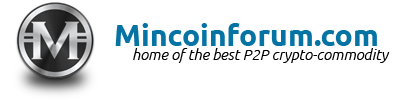-
Posts
25 -
Joined
-
Last visited
-
Days Won
2
Everything posted by Miller
-
I've updated the article to refer to a brand new bootstrap.dat made fresh today.
-
This is good to know. We'll have to ask the other Mincoiners from around the globe if they too have trouble in their country.
-
Hello, A new user asked me if I had heard of CryptoChat and CryptoGuru. Apparently they are very popular. I'm asking the community to kindly look into them and determine whether it would be suitable for us to complete a registration. Best Regards, -Miller
-

The Next Exchange For MinCoin Trading
Miller replied to SuperTramp's topic in General Mincoin Cryptocurrency Discussion
There is a continuously updating 24h exchange ranking by volume here. These are the top 50 exchanges by volume today. Bithumb @BithumbOfficial 10.1K Twitter Followers OKEx @OKEx_ 13.8K Twitter Followers Binance @binance_2017 201K Twitter Followers Bittrex @BittrexExchange 363K Twitter Followers Bitfinex @bitfinex 211K Twitter Followers Poloniex @Poloniex 126K Twitter Followers GDAX @GDAX 72.3K Twitter Followers Huobi @Huobi_Pro 8,182 Twitter Followers Bitstamp @Bitstamp 201K Twitter Followers HitBTC @hitbtc 68.3K Twitter Followers Coinone @coinone_info 9,147 Twitter Followers Kraken @krakenfx 167K Twitter Followers Korbit bitFlyer @bitFlyer 55.3K Twitter Followers Bit-Z @BitZExchange 2,013 Twitter Followers BTCC @YourBTCC 66.3K Twitter Followers Coinnest Ethfinex @ethfinex 9,942 Twitter Followers Gemini @GeminiDotCom 36.2K Twitter Followers EXX @exxgroup 171 Twitter Followers Lbank @LBank_Exchange 90 Twitter Followers Exmo @Exmo_com 12.2K Twitter Followers CoinsBank @Coins_Bank 6,379 Twitter Followers Koinex @koinexindia 8,741 Twitter Followers CEX.IO @cex_io 15.5K Twitter Followers YoBit @YobitExchange 82.8K Twitter Followers ZB.COM @ZbTalk 341 Twitter Followers Gate.io @gate_io 3,057 Twitter Followers Cryptopia @Cryptopia_NZ 74.5K Twitter Followers Liqui @Liqui_Exchange 25.6K Twitter Followers Bitcoin Indonesia @bitcoincoid 8,538 Twitter Followers Bits Blockchain Coinbene @coinbene 26 Twitter Followers BTC Markets @BTCMarkets 7,507 Twitter Followers Kucoin @kucoincom 28.6K Twitter Followers CoinEgg @CoinEgg_LTD 317 Twitter Followers Bitbank @bitbank_inc 8,163 Twitter Followers AEX @AEX_COM 2,810 Twitter Followers Livecoin @livecoin_net 9,339 Twitter Followers itBit @itBit 6,657 Twitter Followers BitGrail @BitGrail 6,156 Twitter Followers BCC Exchange Bibox @Bibox365 359 Twitter Followers WEX @WEXnz 7,025 Twitter Followers Tidex @Tidex_Exchange 2,482 Twitter Followers CoolCoin @CoolcoinEx 145 Twitter Followers BitBay @BitBayPL 5,438 Twitter Followers BX Thailand GetBTC @ExchangeGetBTC 617 Twitter Followers Zaif @zaifdotjp 39K Twitter followers- 16 replies
-
- new mnc exchange
- mincoin trading
- (and 5 more)
-

Get 20 FREE MinCoin Today !! **ENDED**
Miller replied to SuperTramp's topic in Mincoin Promotions & Giveaways
- 240 replies
-
- free cryptocommodity
- mnc
- (and 7 more)
-
We are building the Mincoin backbone and need your help to be the best network. Operating a full node is easy and we want to empower the community to help one another. Follow this tutorial for a basic full node installation. First, we must configure Windows to show file extensions. Don't skip this step. Open Windows Explorer. Click Organize and then Folder and search options and then the View tab. Uncheck Hide extensions for known file types and then click Ok. Now we will begin the installation of a full Mincoin node. Download mincoin-0.8.8.0-win32.zip Extract the contents and find mincoin-0.8.8.0-win32-setup. Double-click mincoin-0.8.8.0-win32-setup and say Yes to User Account Control if prompted. The Mincoin Setup program appears. Click Next to continue. Click Next to choose the default Install Location. Click Install. Click Next to complete the installation. Keep Run Mincoin checked and click Finish. Press CTRL-Q to exit Mincoin. We have now completed the Mincoin wallet installation. Be sure to exit the program (CTRL-Q) after it runs for the first time. The next few steps enable onion routing for Mincoin which improves global accessibility. Download the Tor Expert Bundle for Microsoft Windows. NOTE: Make sure you download the Expert Bundle and not the Tor Browser. Extract the contents to your desktop. Double-click Tor to see the contents of the directory. Double-click tor.exe to start the program. Uncheck Always ask before opening this file and then click Run. A new window will appear and Tor will begin bootstrapping. Wait until you see Bootstrapped 100% and then close the program. Next we will prepare the Tor configuration file. Open Windows Explorer. Type %APPDATA%\tor into the Address Bar and then press <Enter>. Right-click inside the whitespace of the Windows Explorer window and click New and then Text Document. Type torrc into the box and press <Enter>. Another warning will appear about changing a file name extension. Click Yes to rename the file. Notice the Windows Explorer Type column shows File for torrc. If your screen shows Text File in the Type column you skipped the first step and must uncheck Hide extensions for known file types. Double-click torrc. A new window will appear asking you to Choose the program you want to use to open this file. Click Notepad and then OK. Add two lines to the file and press CTRL-S to save and then exit Notepad. Now we can start Tor and it will listen for Mincoin connections on a special onion address. Double-click tor.exe to start the program. You are ready to continue when you see Bootstrapped 100%: Done. Minimize the Tor window to the background. If you did the above step correctly a new C:\Tor\hostname file was created. Next we need to inspect C:\Tor\hostname to learn the onion address so we can add it into mincoin.conf. Open a Windows Explorer window. Type C:\Tor\hostname into the Address Bar and then press <Enter>. A new window will appear asking you to Choose the program you want to use to open this file. Click Notepad and then OK. You will find <youraddress>.onion inside of C:\Tor\hostname. Make a note of your <youraddress>.onion. We will use it soon. Now we must stage a Mincoin bootstrap.dat to synchronize with the network efficiently. Open a Windows Explorer window. Type %APPDATA%\Mincoin into the Address Bar and then press <Enter>. Download Mincoin-2004937-bootstrap.dat and then drag it into the %APPDATA%\Mincoin folder. Alternate link from mega.nz is faster for international users. Rename the file to bootstrap.dat. Next we will prepare the mincoin.conf file. Right-click inside the whitespace of the Windows Explorer window and click New and then Text Document. Type mincoin.conf into the box and press <Enter>. Another warning will appear about changing a file name extension. Click Yes to rename the file. Notice the Windows Explorer Type column shows CONF File for mincoin.conf. If your screen shows Text File in the Type column you skipped the first step and must uncheck Hide extensions for known file types. Double-click mincoin.conf. A new window will appear indicating Windows can't open this file. Choose Select a program from a list of installed programs and then click OK. A new window will appear asking you to Choose the program you want to use to open this file. Ensure Always use the selected program to open this kind of file is checked. Click Notepad and then OK. Add these lines into mincoin.conf and set externalip=<youraddress>.onion. Press CTRL-S to save mincoin.conf and then exit Notepad. NOTE: <youraddress>.onion is the value you found earlier inside of C:\Tor\hostname. Now launch the wallet by clicking Start -> All Programs -> Mincoin -> Mincoin. An error window will appear asking if you want to rebuild the block index now. Click OK. A moment later the Mincoin program will begin importing blocks from the bootstrap.dat file. At this point you will notice the status bar on the bottom left of the Mincoin window reads Importing blocks from disk... When the bootstrap completes, your node will synchronize with the Mainnet peer swarm to obtain the latest blocks. If your router has UPnP enabled then you will see more than 8 connections to the network. From the menu bar at the top of the wallet, click Help and then Debug window. Verify the Number of connections value is greater than 8 to ensure incoming connections are being accepted. Next we will add onion seed node address. Click the Console tab. Type addnode fkhwktieszixa2d2.onion onetry and then press <Enter>. Type addnode cyixu5mrodmjbkpr.onion onetry and then press <Enter>. Close the Debug Window. Once the synchronization has completed, the Overview page should appear similar to the following. Everything is now ready and the configuration is complete. Congratulations! You made it this far, you are now operating a full node and helping the Mincoin network. When you want to quit using Mincoin, close the program and also exit the tor.exe window you have in the background. To start using the wallet again in the future, first start tor.exe, then minimize it and then start Mincoin.
-
You certainly can hedge your Litecoin investment if you mine Mincoin for a week or two. Litecoin will have 84M coins and is already 63.4% through their emission, which is going to half and half and half. Mincoin will only ever produce 10M coins and does not half, because the 2 MNC every one minute is constant. Consequently, Mincoin is only 38% through its distribution and should become quite an interesting coin.
-
Ethereum is a joke just like the central banking cabal.
-

Mincoin's New Informational Video
Miller replied to LongAndShort's topic in Banking/Financial Institutions & Cryptocurrency
I like it too. Time for a reboot though - something dramatic. -

We Are Working On An UPDATE To Mincoin - STAY TUNED
Miller replied to SuperTramp's topic in News And Announcements
Thanks, wallets work good - installer is clean, I found the network and had more than 8 connections pretty much immediately.- 9 replies
-
- crypto-commodity
- bitcoin
- (and 7 more)
-
I'd like to see terrahash support on Mincoin!
- 9 replies
-
- mincoin
- cryptocurrency
-
(and 3 more)
Tagged with:
-

Mincoin Information WALLET UPGRADE ! 9-23-2019
Miller replied to SuperTramp's topic in Welcome To Mincoin Forums!
Thanks for all of the new developments this summer!- 9 replies
-
- cryptocurrency
- cryptocommodity
- (and 6 more)
-

MinCoin Value Rising Fast! [New Record High]
Miller replied to kamen's topic in Trading/Price/Charts - Speculation
Well I fought hard for MNC when CPU mining back in 2013... seeing 0.008 would be an awesome reward for being patient. -

Can Bitcoin Reach $100,000 ? Some Think It Can !
Miller replied to SuperTramp's topic in Off Topic Discussion
I like how Mincoin has a linear distribution of 2 MNC every minute for 10 years -- that's pretty special and better than a big emission early and then pennies later.- 8 replies
-
- bitcoin
- cryptocurrency
- (and 4 more)
-
Awesome
-
-

Gambling - CryptoBetFair.Com- Spin The Wheel And Win
Miller replied to SuperTramp's topic in Gambling & Gaming
- 10 replies
-
- mincoin spin
- mincoin gambling
-
(and 3 more)
Tagged with:
-
Looks like Mincoin is on-track to do this.
-
Well, did you ever look into it more? How did it turn out for you? Are you still into Mincoin too?