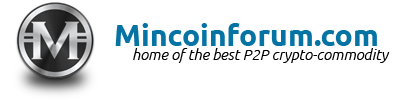Leaderboard
Popular Content
Showing content with the highest reputation on 02/24/2018 in all areas
-
We are building the Mincoin backbone and need your help to be the best network. Operating a full node is easy and we want to empower the community to help one another. Follow this tutorial for a basic full node installation. First, we must configure Windows to show file extensions. Don't skip this step. Open Windows Explorer. Click Organize and then Folder and search options and then the View tab. Uncheck Hide extensions for known file types and then click Ok. Now we will begin the installation of a full Mincoin node. Download mincoin-0.8.8.0-win32.zip Extract the contents and find mincoin-0.8.8.0-win32-setup. Double-click mincoin-0.8.8.0-win32-setup and say Yes to User Account Control if prompted. The Mincoin Setup program appears. Click Next to continue. Click Next to choose the default Install Location. Click Install. Click Next to complete the installation. Keep Run Mincoin checked and click Finish. Press CTRL-Q to exit Mincoin. We have now completed the Mincoin wallet installation. Be sure to exit the program (CTRL-Q) after it runs for the first time. The next few steps enable onion routing for Mincoin which improves global accessibility. Download the Tor Expert Bundle for Microsoft Windows. NOTE: Make sure you download the Expert Bundle and not the Tor Browser. Extract the contents to your desktop. Double-click Tor to see the contents of the directory. Double-click tor.exe to start the program. Uncheck Always ask before opening this file and then click Run. A new window will appear and Tor will begin bootstrapping. Wait until you see Bootstrapped 100% and then close the program. Next we will prepare the Tor configuration file. Open Windows Explorer. Type %APPDATA%\tor into the Address Bar and then press <Enter>. Right-click inside the whitespace of the Windows Explorer window and click New and then Text Document. Type torrc into the box and press <Enter>. Another warning will appear about changing a file name extension. Click Yes to rename the file. Notice the Windows Explorer Type column shows File for torrc. If your screen shows Text File in the Type column you skipped the first step and must uncheck Hide extensions for known file types. Double-click torrc. A new window will appear asking you to Choose the program you want to use to open this file. Click Notepad and then OK. Add two lines to the file and press CTRL-S to save and then exit Notepad. Now we can start Tor and it will listen for Mincoin connections on a special onion address. Double-click tor.exe to start the program. You are ready to continue when you see Bootstrapped 100%: Done. Minimize the Tor window to the background. If you did the above step correctly a new C:\Tor\hostname file was created. Next we need to inspect C:\Tor\hostname to learn the onion address so we can add it into mincoin.conf. Open a Windows Explorer window. Type C:\Tor\hostname into the Address Bar and then press <Enter>. A new window will appear asking you to Choose the program you want to use to open this file. Click Notepad and then OK. You will find <youraddress>.onion inside of C:\Tor\hostname. Make a note of your <youraddress>.onion. We will use it soon. Now we must stage a Mincoin bootstrap.dat to synchronize with the network efficiently. Open a Windows Explorer window. Type %APPDATA%\Mincoin into the Address Bar and then press <Enter>. Download Mincoin-2004937-bootstrap.dat and then drag it into the %APPDATA%\Mincoin folder. Alternate link from mega.nz is faster for international users. Rename the file to bootstrap.dat. Next we will prepare the mincoin.conf file. Right-click inside the whitespace of the Windows Explorer window and click New and then Text Document. Type mincoin.conf into the box and press <Enter>. Another warning will appear about changing a file name extension. Click Yes to rename the file. Notice the Windows Explorer Type column shows CONF File for mincoin.conf. If your screen shows Text File in the Type column you skipped the first step and must uncheck Hide extensions for known file types. Double-click mincoin.conf. A new window will appear indicating Windows can't open this file. Choose Select a program from a list of installed programs and then click OK. A new window will appear asking you to Choose the program you want to use to open this file. Ensure Always use the selected program to open this kind of file is checked. Click Notepad and then OK. Add these lines into mincoin.conf and set externalip=<youraddress>.onion. Press CTRL-S to save mincoin.conf and then exit Notepad. NOTE: <youraddress>.onion is the value you found earlier inside of C:\Tor\hostname. Now launch the wallet by clicking Start -> All Programs -> Mincoin -> Mincoin. An error window will appear asking if you want to rebuild the block index now. Click OK. A moment later the Mincoin program will begin importing blocks from the bootstrap.dat file. At this point you will notice the status bar on the bottom left of the Mincoin window reads Importing blocks from disk... When the bootstrap completes, your node will synchronize with the Mainnet peer swarm to obtain the latest blocks. If your router has UPnP enabled then you will see more than 8 connections to the network. From the menu bar at the top of the wallet, click Help and then Debug window. Verify the Number of connections value is greater than 8 to ensure incoming connections are being accepted. Next we will add onion seed node address. Click the Console tab. Type addnode fkhwktieszixa2d2.onion onetry and then press <Enter>. Type addnode cyixu5mrodmjbkpr.onion onetry and then press <Enter>. Close the Debug Window. Once the synchronization has completed, the Overview page should appear similar to the following. Everything is now ready and the configuration is complete. Congratulations! You made it this far, you are now operating a full node and helping the Mincoin network. When you want to quit using Mincoin, close the program and also exit the tor.exe window you have in the background. To start using the wallet again in the future, first start tor.exe, then minimize it and then start Mincoin.1 point