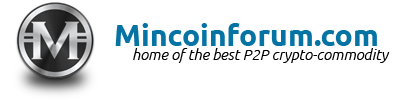Search the Community
Showing results for tags 'wallet'.
-
YOU ARE HERE Actively testing Running the latest pre-release Trying to make a backup We are going to try something new. Send 0.001 tMNC (one milli-mincoin) to the following address by scanning the QR code using mincoin-wallet for Android. This will help me to measure engagement. You will find the latest pre-release linked as a pinned message in the #android-wallet channel on Discord. Create a Backup First, open mincoin-wallet and then touch the three dots near the top right (below the battery indicator). Next, choose "Safety" and new menu will appear. Then, choose "Back up wallet" to continue. Your backup will be encrypted with the chosen password and written to storage. Input and then verify a strong password. When you are done, touch OK. You can accept the default directory and filename by touching SAVE. On my device, this creates a new file including a date in the suffix. /sdcard/Download/mincoin-wallet-backup-testnet-2019-07-27-14-47 Afterwards, we are asked to remember the backup password. The next step is one way to copy the new backup file to your computer for safe-keeping. We are going to use the Android Debug Bridge (adb) to copy the backup file to our computer. Start by enabling Developer options and turning on USB debugging. Connect the USB cable to your computer and allow the incoming connection. In your console, type "adb devices" and look for output showing the list of devices attached. List of devices attached <IDENTIFIER> device Afterwards you can pull the entire download directory into your present working directory with the following command. adb pull /sdcard/Download/ . Thanks for reading and helping to test the pre-release of our mincoin-wallet for Android!
-
Hi, Trying to install the Windows wallet but when extracting the zip file my Anti virus SW (Norton) removes the exe file claiming Trojan Gen2 virus. Solution??
- 1 reply
-
- windows wallet
- wallet virus
-
(and 2 more)
Tagged with:
-
How To "Back Up & Restore" Your "wallet.dat" This guide is for newer members to the crypto community It's the easiest method of keeping a wallet backup Make sure your wallet is updated to the current block To create your 'back up' file: 1: Click 'Backup Wallet' from the 'file menu' 2: Choose a file name for the 'Backup file': (Any name is fine mncwallet.dat, mnc.dat.... etc. as long as you rename the file wallet.dat when/if you need to restore it) 3: Save the file in any file location: (for this guide i'm showing you how to save to desktop, a flashdrive or two is safer than a pc thats online) STEP: 1 STEP: 2 Step: 3 Restoring the backup file Step: 1 Step: 2 Step: 3 Step: 4 There are more advanced ways to back up your wallet like paper wallet's and importing/exporting your private keys But this is the method I've been using for a while now and has yet to fail me and even SAVED my butt!!! In a couple situations with the Bitcoin-QT where I thought all was lost!!! NOTE: You can make a backup of the wallet.dat file by copying and pasting it from it's folder location but I've read from numerous dev's that it's not 100% safe compared to saving through the wallet GUI. Keeping a backup file updated often is the only way to ensure 99.999% of it usefuleness in the rare occasion you may need it. Wallet.dat Back-up & Restore Guide
- 1 reply
-
- backup wallet
- wallet
-
(and 8 more)
Tagged with:
-
Been mining Mincoin only a few weeks now and all was going fine, but here's a weird one... How do you get an Accepted block and not have it end up in your wallet? Where did it go? Screen shot evidence attached. Blocks accepted before and after this one are all in my wallet. Thanks in advance for help.